Opening Saved Projects
The Search Projects dialog provides a number of search options to help you quickly find saved projects on local and remote servers. Click the Search button on the Organizer to open the Search Projects dialog, shown below, You can open a matching project by simply double-clicking it in the Matching projects list.
Search Projects dialog
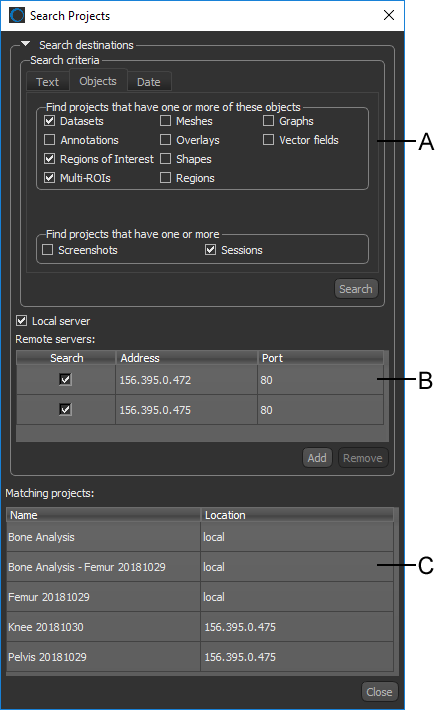
A. Search criteria B. Remote servers list C. Matching projects list
Search criteria… The Search criteria box provides a number of options to search for matching projects (see Searching for Saved Projects).
Remote servers list… Lists all the remote servers that were added to local Organizer (see Adding Remote Servers).
Matching projects… Displays a list of projects that match the entered search criteria and the location of each matching project. You can double-click any project in the list to open it.
Multiple search criteria are available to help you search for matching projects. You should note that if no search criteria is entered, the search results will return all saved projects on the selected servers.
- Click the Search button on the Organizer.
The Search Projects dialog appears.
- Select the search criteria as follows:
- Click the Text tab if you want to search projects for matching tags and text, such as the name of items in the Saved data list.
Enter the text that you are searching for in the Find text box. You can also enter text to exclude projects in the Exclude text box.

- Click the Objects tab if you want to search projects that include specific data types, such as datasets, regions of interests, meshes, and so on.
Select all of the required objects in the Find objects boxes.
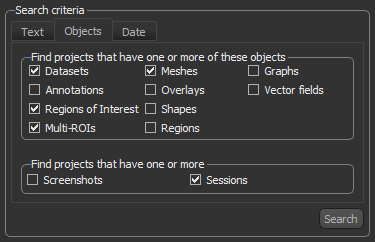
- Click the Date tab if you want to search for projects created before, after, or between a specific date or that were last modified before, after, or between a specific date.
Choose a before, after, or between in the Creation data box or Last modified data box.

- Click the Text tab if you want to search projects for matching tags and text, such as the name of items in the Saved data list.
- Select the servers that you want to search by checking the Local server option and/or any of the servers listed in the Remote servers list.

NOTE Refer to Adding Remote Servers for information about adding remote servers for searching.
- Click the Search button.
All projects that match the search criteria, as well as their location, are listed in the Matching projects list at the bottom of the dialog.
- Double-click a matching project to open it in the Organizer.
After you have searched for and opened a project in the Organizer, you can access any of the data in the Saved data list.
Do the following to access project data:
- Double-click any ORS Object file to add it to the Data Properties and Settings panel in the main application window. You can also select such files and then click the Open button.
NOTE If you saved image stacks in the Organizer, you can drag the data item to the workspace and then open the stack in the Import Datasets dialog.
- Double-click an item, such as CSV file, PDF, or video, to open it in an associated program. You can also select such files and then click the Open button.
NOTE If you open a session file, the current session will be closed.
You can search for and open projects saved on other systems that have enabled sharing and that are connected within your network. To access a remote server, you will need the following:
- The name or private IP address of the system that you want to search.
On Windows systems, you can find the private IP address of a computer by following one of the following two methods.
- By opening a DOS Command Prompt window and then entering an ifconfig command.
- By accessing the Network and Sharing Center.
On a Linux machine, by opening a Terminal session and then entering an ifconfig command.
- The password of the remote system's Organizer, if authentication is enabled.
In addition, you must make sure that you can communicate with the remote server. In some cases, communication may be restricted by a firewall. In such cases, the port used by the remote system's Organizer must be opened. Refer to the documentation related to the firewall's security settings for more information.
- Click the Search button on the Organizer.
The Search Projects dialog appears.
- Click the Add button in the Remote servers box on the Search Projects dialog.

The Remote Server dialog appears.
- Do the following:
- Enter the name or private IP address of the remote server that you want to add to your searches.
- Enter the port number used by the remote server to communicate with Dragonfly's Organizer.
- Click the OK button.

The remote server is added to the Remote servers list.
NOTE Remote servers may require authentication, in which case you will need the password when you search such servers.
- Add additional remote servers, if required.

